Apple Watch Logging Interfaces
Since Day 1 SmartGym was built around the Apple Watch. And since Day 1 one of our goals was (and still is) to make it as simple and easy to use as possible. We believe technology should be invisible to the user.
But we also understand that working out is something extremely personal. Every user has its own way and their own preferences.
So, personalization is key. And for this reason, with version 7.2 we've introduced an optional, secondary interface for the Apple Watch app.
Default Interface
SmartGym on the Apple Watch is super simple to use. With a single tap on the timer button you can log the set you've just done and automatically start a resting timer.
After you rest, with just one tap you can log another set and restart the resting timer.
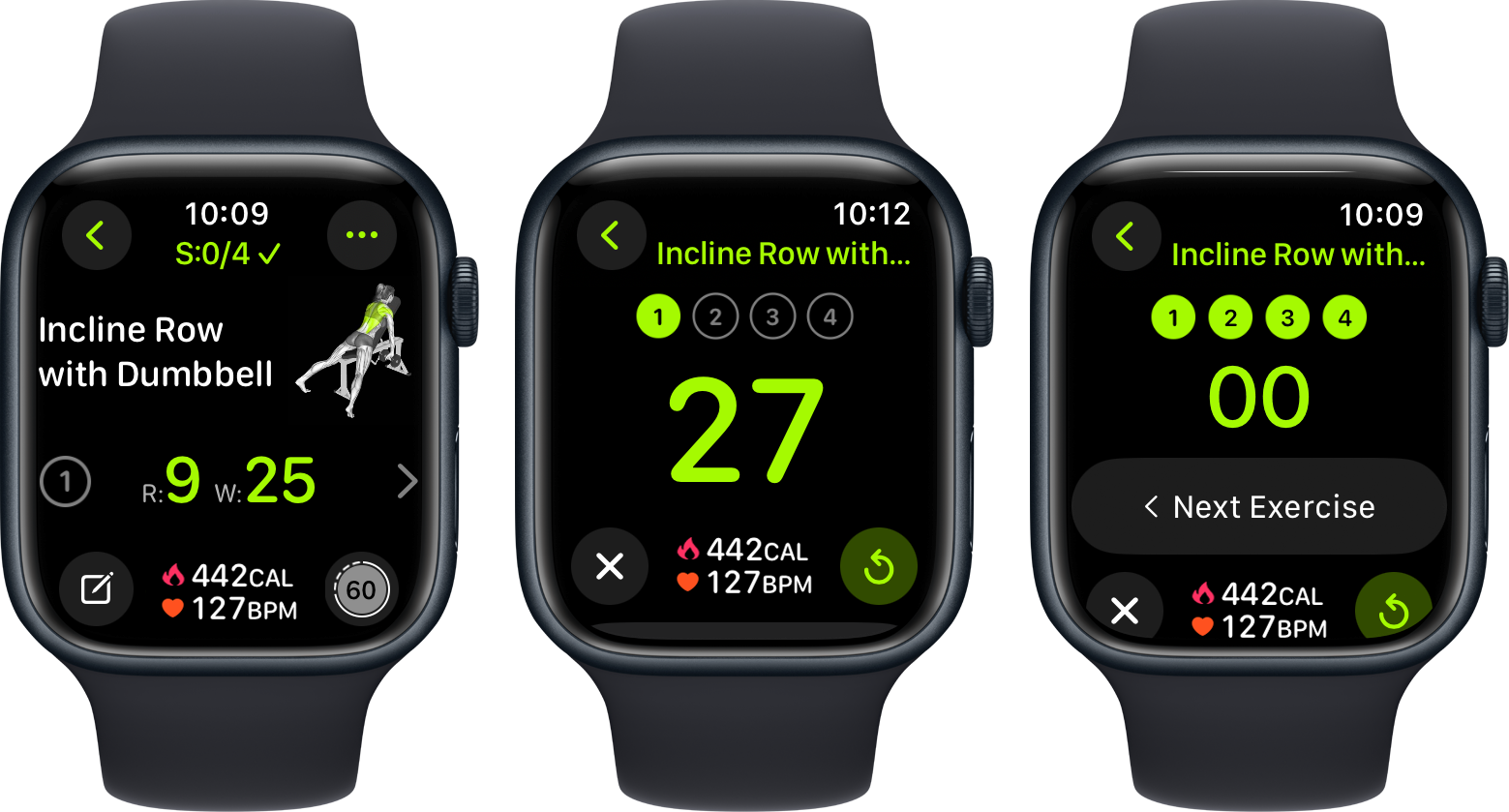
After you've completed all sets, with a single tap again, you can move to the next exercise.
See the pattern? You only need to tap one button for each action. And this is amazing for most of our users.
But we understand that more experienced users want a more granular control when logging their sets, without needing to tap a few extra buttons.
Advanced Logging Interface
Advanced Logging is a second interface users can choose from. It's optional and it's made for more experienced users that want to precisely log all their sets.
While all this can also be done using the default interface, we understand that tapping the edit button, then adjusting every set and then saving it can be cumbersome for those users. And we also understand that not every user wants to work out this way, editing each and every set they log.
So, we've created a second interface, called Advanced Logging. It will show one set, with the option to edit those sets on the same screen and a log button below it. This gives the user the ability to quickly adjust the values on the fly and log them as they go. After logging a set, SmartGym will automatically start a rest timer on the same screen.

Selecting the Interface
Selecting the interface you want to use is super simple. Every user will still get the Default interface automatically. But users that want to use Advanced Logging can simply change it from the More tab, just like a Watch Face.
